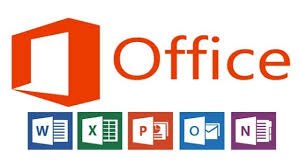Microsoft Office 365
Phillips Exeter Academy provides students and employees Microsoft Office 365 on up to five Windows or Mac computers. Office 365 comes with Word, Excel, PowerPoint and for the first time is available to you through computer, tablet, mobile and web interfaces.
Note: Upon graduation, withdrawal, or end of employment from Phillips Exeter Academy, your subscription to Microsoft Office 365 will expire.
Installing Office 365
- Uninstall any old versions of Office on your computer. New versions will be installed when Office 365 is set up. Office 365 provided by Microsoft Campus may have different options than a standard installation.
- Go to https://login.microsoftonline.com/ and login with your @exeter.edu email address.
- Follow prompts to Install office on your Windows or Mac computer.
- Office 365 downloads as a complete package, so there is no ability to choose which applications to download.
- After the download, the installation process will start automatically. Office 365 will install Office 2016 on Windows or MS Office 2016 on Macs depending on OS.
- Perform Office updates on a regular basis.
Installing Office 365 on Tablet or Mobile Devices
Microsoft offers Office 365 on multiple device types from largest desktop down to your pocket-sized mobile phone. The installation process is similar but there are a couple of things to remember when working on your files through a different device.
- iPad/iPhones and Android phones/tablets require separate apps to run applications
- Your tablet or phone will not count toward your limit of 5 devices to manage
- Download applications from the App Store or Google Play Store on your device
- Log in using your @exeter.edu account
Check out the Installation Guide for more information and links to download apps onto your phone or tablet devices.
Microsoft Office Applications Cheat Sheets
FAQs
Who is eligible for Office 365?
Will my Office 365 subscription expire?
What applications are included with Office 365?
When is Internet access required?
What is Office 365?
Office 365 is a cloud-based subscription service that allows you to access Office applications, such as Word, Excel, PowerPoint as well as other productivity services via a web-browser. With Phillips Exeter Academy's subscription, it also allows you the option to install a full version of Microsoft Office on up to five Windows or Mac computers. The tablet or mobile installations do not sue up one of your five computer installations.
Who is eligible for Office 365?
Office 365 is available for currently enrolled students, faculty and staff.
Will my Office 365 subscription expire?
Yes, your subscription will expire upon graduation, withdrawal, or end of employment from Phillips Exeter Academy. With the expiration of your network account, the PEA Office 365 subscription will expire. Office apps like Word and Excel, will eventually move into a read-only, reduced functionality mode and display Unlicensed Product notifications. If you're graduating, check with your college to see if Office365 is available to students and subscribe. If it is not available, check out purchasing an Office 365 University Subscription.
What applications are included with Office 365?
Office 365 for PC
Outlook
Word
Excel
PowerPoint
OneNote
OneDrive (cloud storage)
Office 365 for Mac OS
Outlook
Word
Excel
PowerPoint
OneNote
OneDrive (cloud storage)
Office for iPad/iPhone iOS 8 and above (download as individual apps from the App Store)
Word
Excel
OneNote
Outlook
OneDrive
PowerPoint
Sharepoint (Exeter Connect)
When is Internet access required?
-
To access the Office 365 online offering such as Word, Excel, PowerPoint.
-
To install and activate all the latest releases of Office 365
- To manage your version of Office, you will need to be online at least once a month to benefit from automatic upgrades/updates
Contact IT Customer Support Services at itservices@exeter.edu or 603-777-3693.